Using Touch Support with Drag and Fill
In This Topic
You can use touch support gestures and the touch menu bar or toolbar with drag and fill.
Select a range. Tap the range to display the touch menu bar. Tap the AutoFill menu item to display the drag fill handle at the bottom-right edge of the selected range. Press and slide the handle to drag and fill the range. The AllowDragFill property must be true to display and use the drag fill handle.
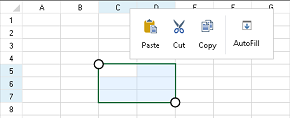
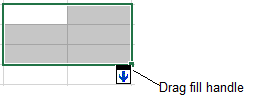
The following image shows the Drag Fill Drop Down Context Menu:
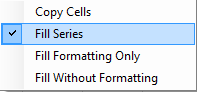
Using Code
This example adds the drag fill icon to the touch menu bar.
- Set the AllowDragFill property to true.
- Create a new touch strip button and separator in the TouchStripOpening event.
- Create an image for the new button.
- Add the new items to the touch strip.
- Create and use an event to display the auto fill indicator.
| CS |
Copy Code
|
|---|---|
void autoFill_Click(object sender, EventArgs e) { FarPoint.Win.Spread.SpreadView activeView = fpSpread1.GetRootWorkbook().GetActiveWorkbook(); if (activeView != null) { activeView.ShowAutoFillIndicator(); } } private void Form1_Load(object sender, EventArgs e) { fpSpread1.AllowDragFill = true; } private void fpSpread1_TouchStripOpening(object sender, FarPoint.Win.Spread.TouchStripOpeningEventArgs e) { e.Cancel = true; FarPoint.Win.Spread.CellTouchStrip touchStrip = new FarPoint.Win.Spread.CellTouchStrip(fpSpread1); ToolStripSeparator separator = new ToolStripSeparator(); FarPoint.Win.Spread.TouchStripButton autoFill = new FarPoint.Win.Spread.TouchStripButton("AutoFill", System.Drawing.Image.FromFile("C:\\SpreadWin7\\dragfill.png") ); autoFill.Click += autoFill_Click; touchStrip.Items.AddRange(new ToolStripItem[] { separator, autoFill }); touchStrip.Show(new Point(e.X - 20, e.Y - 35 - touchStrip.Height)); } |
|
| VB |
Copy Code
|
|---|---|
Private Sub autoFill_Click(sender As Object, e As EventArgs) Dim activeView As FarPoint.Win.Spread.SpreadView = fpSpread1.GetRootWorkbook().GetActiveWorkbook() If activeView IsNot Nothing Then activeView.ShowAutoFillIndicator() End If End Sub Private Sub Form1_Load(sender As Object, e As EventArgs) Handles MyBase.Load fpSpread1.AllowDragFill = True End Sub Private Sub fpSpread1_TouchStripOpening(sender As Object, e As FarPoint.Win.Spread.TouchStripOpeningEventArgs) e.Cancel = True Dim touchStrip As New FarPoint.Win.Spread.CellTouchStrip(fpSpread1) Dim separator As New ToolStripSeparator() Dim autoFill As New FarPoint.Win.Spread.TouchStripButton("AutoFill", System.Drawing.Image.FromFile("C:\SpreadWin7\dragfill.png")) AddHandler autoFill.Click, AddressOf autoFill_Click touchStrip.Items.AddRange(New ToolStripItem() {separator, autoFill}) touchStrip.Show(New Point(e.X - 20, e.Y - 35 - touchStrip.Height)) End Sub |
|