Adding a Status Bar
In This Topic
You can add a status bar to the component. The status bar allows you to set zoom settings and displays information such as the average, sum, and counts for selected cells.
The following image displays the sum, average, count, and zoom slider in the status bar.
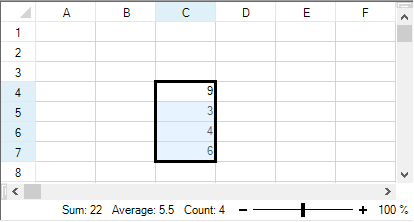
The following options are available in the status bar.
| Option | Description |
|---|---|
| Average | This option displays the average from the selected cells that contain numerical values. |
| Count | This option displays the number of selected cells. |
| Minimum | This option displays the minimum numerical value in the selected cells. |
| Maximum | This option displays the maximum numerical value in the selected cells. |
| Numerical Count | This option displays the number of selected cells that contain numerical values. |
| Sum | This option displays the sum of numerical values in selected cells. |
| Zoom (100%) | This option displays the zoom level. Select the zoom percentage to display a dialog that allows you to set additional magnification options. |
| Zoom Slider | This option displays a slider with plus and minus buttons for changing the zoom options. |
You can right-click on the status bar to display menu options that you can check or uncheck.
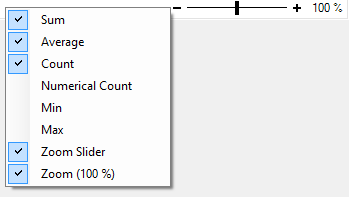
Setting Method
You can display the status bar by setting StatusBarVisible property of FpSpread class to true.
Sample Code
This example adds a status bar to the component and sets colors for the status bar.
| C# |
Copy Code
|
|---|---|
fpSpread1.StatusBarVisible = true;
fpSpread1.StatusBar.BackColor = Color.LemonChiffon;
fpSpread1.StatusBar.ZoomSliderColor = Color.Turquoise;
fpSpread1.StatusBar.ForeColor = Color.OliveDrab;
fpSpread1.StatusBar.ZoomButtonHoverColor = Color.Gold;
fpSpread1.StatusBar.ZoomSliderTrackColor = Color.DodgerBlue;
fpSpread1.StatusBar.ZoomSliderHoverColor = Color.BurlyWood;
|
|
| Visual Basic |
Copy Code
|
|---|---|
FpSpread1.StatusBarVisible = True
FpSpread1.StatusBar.BackColor = Color.LemonChiffon
FpSpread1.StatusBar.ZoomSliderColor = Color.Turquoise
FpSpread1.StatusBar.ForeColor = Color.OliveDrab
FpSpread1.StatusBar.ZoomButtonHoverColor = Color.Gold
FpSpread1.StatusBar.ZoomSliderTrackColor = Color.DodgerBlue
FpSpread1.StatusBar.ZoomSliderHoverColor = Color.BurlyWood
|
|
Using the Spread Designer
- Select Spread in the Properties window.
- Set StatusBarVisible property to true.
See Also