You can add a formula provider control to the form. The provider control can be added to the Toolbox. Find the formula provider control in the list of .NET controls that can be added to the Toolbox and select it.
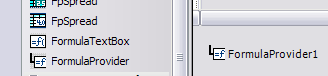
Setting up the Formula Provider Control
Double-click the formula provider control after selecting it from the Toolbox.
Two design properties will be added to each control on the form. The Formula on Formula Provider property is the property for setting a formula. The Formula Trigger Event on Formula Provider property allows you to determine which event will cause the formula to update.
Using the Formula Provider
The following basic example shows how to use the formula provider at design time. This example uses two text box controls and the formula provider. The second text box displays the value from the first text box. The formula for the second text box (Formula on Formula Provider property) has been set to be equal to the first text box. The trigger event (FormulaTriggerEvent) has been set to the TextChanged event.
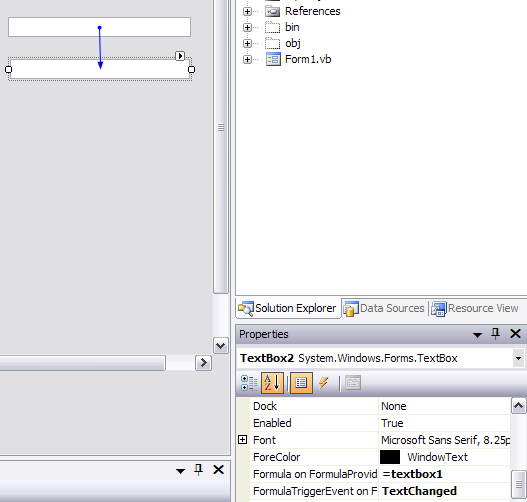
For more information on formulas, refer to Formulas in Cells and the Formula Reference.
Using Code
Add the formula provider and two text box controls to the form and set the SetFormula and TextChanged Event methods for the formula provider.
Example
This example gets the typed data from text box 1 and puts it in text box 2.
| C# |
Copy Code
|
|---|---|
FormulaProvider1.SetFormula(TextBox2, "=TextBox1"); FormulaProvider1.SetFormulaTriggerEvent(TextBox1, "TextChanged"); |
|
| VB |
Copy Code
|
|---|---|
FormulaProvider1.SetFormula(TextBox2, "=TextBox1") FormulaProvider1.SetFormulaTriggerEvent(TextBox1, "TextChanged") |
|