根据下面的步骤来创建和运行一个程序用来展示如何在OCR文档上追加/删除和绘制区域。
1. 打开Visual Studio
2. 在菜单中选择文件->新建->项目
3. 在新建项目对话框中,模板选择"Visual C#",然后选择Windows窗体应用程序。
4. 在名称栏输入这个项目的名称:"OcrTutorial1",然后选择确定 ,当然如果需要的话可以重新指定一个目录来存放这个项目。
5. 在“解决方案资源管理器”窗口,右键点击“引用”,然后在弹出菜单中选择“添加引用”。在弹出的引用管理器对话框中,选择“框架”然后选择“浏览(B)”按钮,定位到LEADTOOLS安装目录:
"<安装目录>\Bin\DotNet4\Win32" 然后选择如下几个DLL:
Leadtools.dll
Leadtools.Drawing.dll
Leadtools.Codecs.dll
Leadtools.Controls.WinForms.dll
Leadtools.Forms.dll
Leadtools.Forms.DocumentWriters.dll
Leadtools.Forms.Ocr.dll
Leadtools.Forms.Ocr.Advantage.dll
Leadtools.Codecs.Bmp.dll
Leadtools.Codecs.Cmp.dll
Leadtools.Codecs.Tif.dll
Leadtools.Codecs.Fax.dll
注意:Leadtools.Codecs.*.dll这种引用是根据支持的图像格式命名的,请根据您的需要添加不同的格式支持。
6. 切换到Form1的代码视图,然后添加如下代码到文件的最前面,如果已经有了using代码的话请添加到已有代码后:
using Leadtools; usingLeadtools.Codecs;
using Leadtools.Drawing; using Leadtools.Controls; using Leadtools.Forms; using Leadtools.Forms.Ocr; using Leadtools.Forms.DocumentWriters;
7. 在Form1类中添加如下的私有变量:
private ImageViewer _imageViewer;
private IOcrEngine _ocrEngine;
private IOcrPage _ocrPage;
8. 重写Form1的OnLoad方法,然后添加如下代码:
protected override void OnLoad(EventArgs e)
{
string licenseFilePath = "这里添加你的License文件路径。"
string developerKey = "这里添加你的DeveloperKey";
RasterSupport.SetLicense(licenseFilePath, developerKey);
// 为Form添加一个ImageViewer
_imageViewer = new ImageViewer();
_imageViewer.Dock = DockStyle.Fill;
Controls.Add(_imageViewer);
_imageViewer.BringToFront();
// 使用原始大小展示图片
_imageViewer.UseDpi = true;
// 为鼠标添加放大/缩小图片功能,同时禁用鼠标的双击模式,因为我们要添加自己的事件
ImageViewerPanZoomInteractiveMode panZoomMode = new ImageViewerPanZoomInteractiveMode();
panZoomMode.DoubleTapSizeMode = ControlSizeMode.None;
_imageViewer.InteractiveModes.Add(panZoomMode);
// 初始化OCR引擎
_ocrEngine = OcrEngineManager.CreateEngine(OcrEngineType.Advantage, false);
// 启动OCR引擎
_ocrEngine.Startup(null, null, null, @"C:\LEADTOOLS 19\Bin\Common\OcrAdvantageRuntime");
// 从一个图片创建一个OCR页面
string fileName = @"C:\Users\Public\Documents\LEADTOOLS Images\Ocr1.tif";
RasterImage rasterImage = _ocrEngine.RasterCodecsInstance.Load(fileName, 1);
_ocrPage = _ocrEngine.CreatePage(rasterImage, OcrImageSharingMode.AutoDispose);
// 自动为这个图片添加识别区域
_ocrPage.AutoZone(null);
// 追加一个额外的区域,这个是我们自己定义的
OcrZone zone = new OcrZone();
zone.Name = "Custom zone";
zone.ZoneType = OcrZoneType.Text;
zone.Bounds = new LogicalRectangle(10, 10, _ocrPage.Width - 20, 100, LogicalUnit.Pixel);
_ocrPage.Zones.Add(zone);
// 在ImageViewer中显示图片
_imageViewer.Image = _ocrPage.GetRasterImage();
Text = "需要删除区域的话请右键点击任何一个即可,双击任何地方可以将识别结果保存为PDF文件。";
// 根据需要挂接一些事件
_imageViewer.PostRender += _imageViewer_PostRender;
_imageViewer.MouseDown += _imageViewer_MouseDown;
_imageViewer.MouseDoubleClick += _imageViewer_MouseDoubleClick;
base.OnLoad(e);
}
9. 重写Form1的OnFormClosed方法,然后添加如下代码:
protected override void OnFormClosed(FormClosedEventArgs e)
{
// 释放识别页面
_ocrPage.Dispose();
// 释放识别引擎
_ocrEngine.Dispose();
base.OnFormClosed(e);
}
10. 添加如下代码实现ImageViewer的PostRender事件,来绘制我们的自定义区域:
private void _imageViewer_PostRender(object sender, ImageViewerRenderEventArgs e)
{
// 绘制区域
foreach (OcrZone zone in _ocrPage.Zones)
{
// 取得区域边界
LogicalRectangle zoneBounds = zone.Bounds;
// 该区域边界是逻辑矩形,它可能会在单位比像素以外。转换为像素
LeadRect bounds = zoneBounds.ToRectangle(_ocrPage.DpiX, _ocrPage.DpiY);
// 将边界转换为ImageViewer中的单位
//需要注意的是这个Demo没有旋转图片,否则你需要使用四个角点。
bounds = _imageViewer.ConvertRect(null, ImageViewerCoordinateType.Image,
ImageViewerCoordinateType.Control, bounds);
// 判断是不是我们的自定义区域,如果是就将边框画为红色,否则用蓝色
if(zone.Name == "Custom zone")
e.PaintEventArgs.Graphics.DrawRectangle(Pens.Red, bounds.X, bounds.Y,
bounds.Width - 1, bounds.Height - 1);
else
e.PaintEventArgs.Graphics.DrawRectangle(Pens.Blue, bounds.X, bounds.Y,
bounds.Width - 1, bounds.Height - 1);
}
}
11. 添加如下代码来实现ImageViewer的MouseDown事件,用来删除区域:
private void _imageViewer_MouseDown(object sender, MouseEventArgs e)
{
// 判断是否是右键点击
if (e.Button != MouseButtons.Right)
return;
// 从控件的坐标转换为图像坐标
LeadPoint point = new LeadPoint(e.X, e.Y);
point = _imageViewer.ConvertPoint(null, ImageViewerCoordinateType.Control,
ImageViewerCoordinateType.Image, point);
// 使用HitTestZone方法来找到鼠标当前按下时的位置
int zoneIndex = _ocrPage.HitTestZone(new LogicalPoint(point.X,
point.Y, LogicalUnit.Pixel));
if (zoneIndex != -1)
{
// 移除这个区域
_ocrPage.Zones.RemoveAt(zoneIndex);
// 重绘显示区域
_imageViewer.Invalidate();
_imageViewer.Update();
// 如果没有剩下的区域,显示一个Message
if (_ocrPage.Zones.Count == 0)
MessageBox.Show(this, "页面上没有剩余的可辨识区域,保存为PDF选项现在不可用。");
}
}
12. 最后我们实现鼠标双击保存事件,添加如下代码:
private void _imageViewer_MouseDoubleClick(object sender, MouseEventArgs e)
{
// 检查当前页面上是否有可辨识区域
if (_ocrPage.Zones.Count == 0)
{
MessageBox.Show(this, "页面上没有剩余的可辨识区域,保存为PDF选项现在不可用。");
return;
}
// 有的话开始识别
string pdfFileName = @"C:\Users\Public\Documents\LEADTOOLS Images\Ocr1.pdf";
// 如果文件存在的话试着删除掉。也有可能被其它应用程序打开。
if (System.IO.File.Exists(pdfFileName))
{
try
{
System.IO.File.Delete(pdfFileName);
}
catch
{
MessageBox.Show(this, "这个文件可能被其他程序占用,请关闭后重试。");
return;
}
}
_ocrPage.Recognize(null);
// 创建一个文档
using (IOcrDocument ocrDocument = _ocrEngine.DocumentManager.CreateDocument(
null, OcrCreateDocumentOptions.AutoDeleteFile))
{
// 添加一个页面
ocrDocument.Pages.Add(_ocrPage);
// 保存为PDF
ocrDocument.Save(pdfFileName, DocumentFormat.Pdf, null);
}
// 显示这个文件
System.Diagnostics.Process.Start(pdfFileName);
}
13. 保存这个项目,并运行它。
按住Ctrl可以放大缩小图片,双击图片就可以识别文字并保存为PDF,右键点击任何一个蓝色区域都可以删除识别区域。
到这里,就教会大家如何自动/手动为图片添加识别区域。
教程源码:
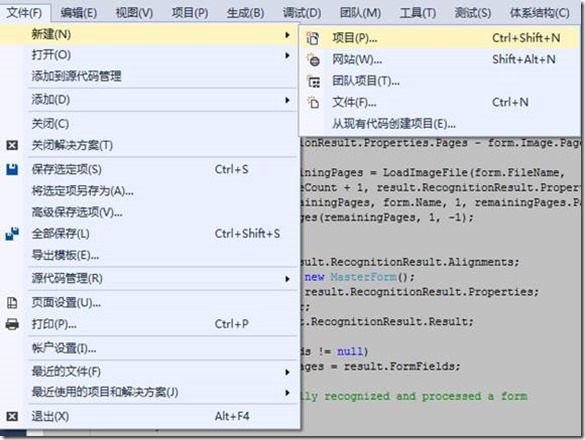

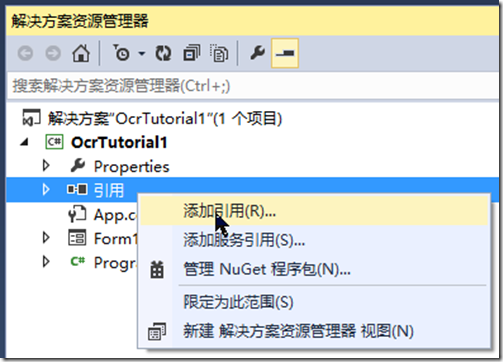
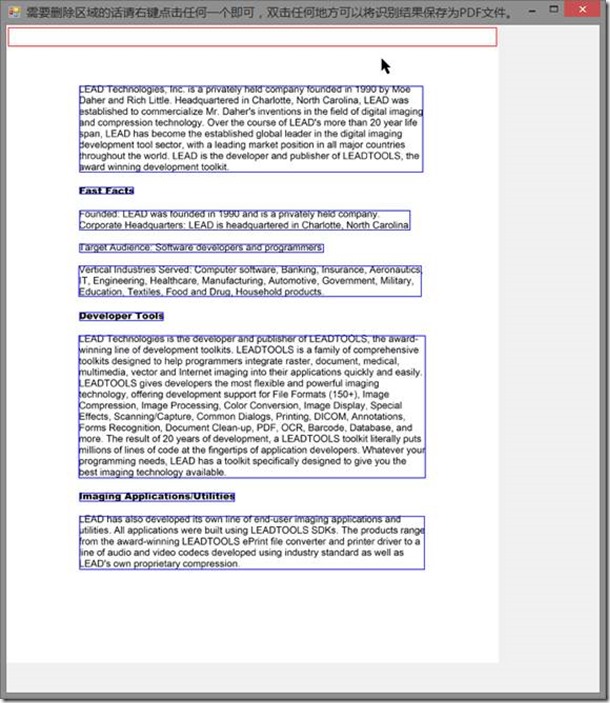









.K1AHo.png)




