表格控件 Spread 提供多种过滤方式,包括基本过滤、过滤条和类似于 Microsoft Excel 的过滤方式。基本过滤方式在 Spread for ASP.NET 7 之前提供,在本次发布的版本中我们提供了 过滤条和 类似 Excel 过滤方式。这无疑大大增加的 Spread 和 Excel 的兼容性,提高用户体验。
表格控件 Spread for ASP.NET 7 可以实现数据过滤, 基本步骤为创建过滤,分配过滤到指定列。同时,您可以定制过滤行和非过滤行背景色。让我们先来看下各种过滤的效果:
基本过滤:
过滤条过滤:
Excel 样式过滤:
您可以定制过滤的许多特性,例如符合过滤条件行的样式,下面我们就来详细叙述如何实现过滤:
1.设置基本过滤,您可以定制过滤来增强用户体验。使用表单行过滤。您可以在特定列中进行过滤,从而只显示符合条件的行,同时您还可以定制这些行的外观。 您可以使用基本的过来功能,同时您也可以轻松实现自定义过滤。
1: //设置第六列可以过滤2: FarPoint.Web.Spread.HideRowFilter hideRowFilter = new FarPoint.Web.Spread.HideRowFilter(FpSpread1.ActiveSheetView);3: hideRowFilter.ShowFilterIndicator = true; //显示 Spread 过滤按钮4: hideRowFilter.AddColumn(6);5: FpSpread1.ActiveSheetView.RowFilter = hideRowFilter; //应用过滤
2.设置过滤条过滤,此过滤方式是 Spread for ASP.NET 7 中新增功能,实现过滤条过滤我们需要结合 FilterBarCellType 来设置过滤条的数据类型。当过滤模式被设置为 FilterBar 时,每一列的列头下方都会生成过滤器。
您可以当前列属性设置过滤条件。在点击过滤按钮后,Spread 自动过滤符合条件的行。
1:2: //设置 Spread 过滤模式3: sheet.AutoFilterMode = FarPoint.Web.Spread.AutoFilterMode.FilterBar;4:5: //设置第四列的过滤类型为数值型6: FarPoint.Web.Spread.FilterBarCellType ct = new FarPoint.Web.Spread.FilterBarCellType();7: ct.MenuType = FarPoint.Web.Spread.FilterMenuType.Number;8: sheet.FilterBar.Cells[3].CellType = ct;9:10: //设置第五、六列的过滤类型为日期型11: FarPoint.Web.Spread.FilterBarCellType ct1 = new FarPoint.Web.Spread.FilterBarCellType();12: ct1.FormatString = "MM/dd/yyyy";13: ct1.MenuType = FarPoint.Web.Spread.FilterMenuType.Date;14:15: sheet.FilterBar.Cells[4].CellType = ct1;16: sheet.FilterBar.Cells[4].BackColor = System.Drawing.Color.Yellow;17:18: sheet.FilterBar.Cells[5].CellType = ct1;19: sheet.FilterBar.Cells[5].BackColor = System.Drawing.Color.Tomato;
3.Excel 样式过滤,此过滤方式是 Spread for ASP.NET 7 中新增功能。需要结合 FilterColumnDefinition 实现。只显示符合过滤条件的行,自动隐藏其他行。执行过滤之后,您可以复制、查找、编辑、格式化、生成图表,并且您可以在无需重新排列或移动的条件下打印过滤数据子集。
您也可以在多列基础上进行排序。过滤功能是可以叠加使用的,这就意味着每个过滤条件都是在当前过滤结果的基础上进行过滤的。
1: sheet.AutoFilterMode = FarPoint.Web.Spread.AutoFilterMode.Enhanced;2: FarPoint.Web.Spread.IRowFilter rowFilter = new FarPoint.Web.Spread.HideRowFilter(sheet);3:4: FarPoint.Web.Spread.FilterColumnDefinition fd0 = new FarPoint.Web.Spread.FilterColumnDefinition(2, FarPoint.Web.Spread.FilterListBehavior.Default);5: FarPoint.Web.Spread.FilterColumnDefinition fd3 = new FarPoint.Web.Spread.FilterColumnDefinition(3, FarPoint.Web.Spread.FilterListBehavior.Default);6: FarPoint.Web.Spread.FilterColumnDefinition fd4 = new FarPoint.Web.Spread.FilterColumnDefinition(4, FarPoint.Web.Spread.FilterListBehavior.Default);7: FarPoint.Web.Spread.FilterColumnDefinition fd5 = new FarPoint.Web.Spread.FilterColumnDefinition(5, FarPoint.Web.Spread.FilterListBehavior.Default);8: FarPoint.Web.Spread.FilterColumnDefinition fd6 = new FarPoint.Web.Spread.FilterColumnDefinition(6, FarPoint.Web.Spread.FilterListBehavior.Default);9: rowFilter.ColumnDefinitions.Add(fd0);10: rowFilter.ColumnDefinitions.Add(fd3);11: rowFilter.ColumnDefinitions.Add(fd4);12: rowFilter.ColumnDefinitions.Add(fd5);13: rowFilter.ColumnDefinitions.Add(fd6);14:15: sheet.RowFilter = rowFilter;
好了,以上即为 Spread 过滤特性。
更多新特性请参考在线演示实例:
http://www.grapecity.com.cn/LiveSamples/Spread/ASPNET/sampleexplorer/samples/Filter/Overview.aspx
同时,您也可以下载源码:
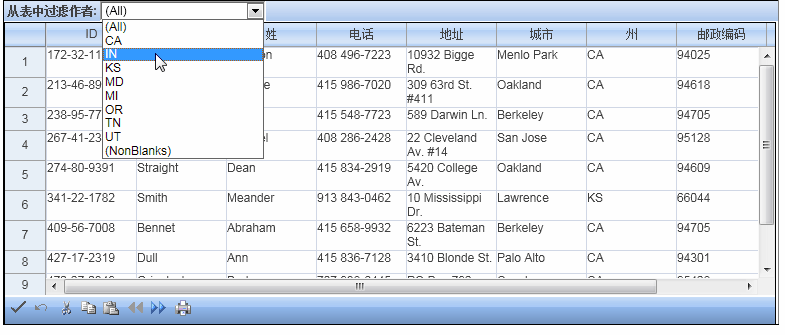
_thumb.gif)
_thumb.gif)













