leadtools对图像和文档提供了多种类型的标注,允许用户通过图形界面或者后台代码进行插入。本教程将按照步骤分享如何在代码中对图像进行标注。
上一篇博客介绍了如何给界面添加标注工具栏,以实现从界面上添加标注。链接如下http://blog.gcpowertools.com.cn/post/annotation_startup.aspx
本篇博客通过对文本标注的添加以及定位。讲解如果通过代码添加AnnObject来实现标注。
1.创建VS项目
在VS中创建winform项目,创建完成后需要确认使用的.NET版本以及编译的目标平台。本例采用.NET4.0和X86平台进行编译。
2.引用接口dll
需要引用的dll列表如下,可以在C:\LEADTOOLS 19\Bin\Dotnet4\Win32找到。
主界面Form1代码中添加引用
using System.Windows.Forms; using Leadtools; using Leadtools.Codecs; using Leadtools.WinForms; using Leadtools.Annotations;
3.主界面添加相关控件
在设计界面添加一个MenuStrip菜单
添加按钮用以打开文件;
添加下拉框,包括2个选项:标注模式和浏览模式
4.后台代码编写
4.1控件初始化相关代码
添加相关对象
RasterImageViewer viewer = new RasterImageViewer(); RasterImage img; AnnAutomationManager annger; AnnAutomation automation;
添加initControl()方法,用于初始化图片浏览控件以及标注相关控件,在Form1()构造函数中调用该方法
private void initControl() { Support.SetLicense(); viewer.Dock = DockStyle.Fill; panel1.Controls.Add(viewer); viewer.HorizontalAlignMode = RasterPaintAlignMode.Center; viewer.VerticalAlignMode = RasterPaintAlignMode.Center; loadImage("qwe.jpg"); if (viewer.Image != null) { // create and setup the automation manager annger = new AnnAutomationManager(); // Instruct the manager to create the default (all) automation objects. annger.CreateDefaultObjects(); // setup the automation (will create the container as well) automation = new AnnAutomation(annger, viewer); // add an event handler for changes to the current designer // setup this automation as the active one automation.Active = true; } }
4.2添加加载图像方法
private void loadImage(string filename) { if(automation!=null) automation.Container.Objects.Clear(); img = new RasterCodecs().Load(filename); viewer.Image = img; }
4.3添加新增文本对象的方法
private void addAnnText(int sign,string text) { AnnTextObject textObj = new AnnTextObject(); textObj.Bounds = new AnnRectangle(getLocation(sign),new AnnSize(100,30)); textObj.Font = new AnnFont("Arial", new AnnLength(30), FontStyle.Bold); textObj.TextColor = Color.Blue; textObj.Text = text; // Add the object to the automation container //automation.Container.Children.Add(textObj); automation.Container.Objects.Add(textObj); viewer.Refresh(); } //获取定位 private AnnPoint getLocation(int sign) { int annwidth = 60; int annheight = 30; AnnPoint ap=new AnnPoint(); switch (sign) { //1 2 3 //4 5 //6 7 8 case 1: ap = new AnnPoint(0, 0); break; case 2: ap = new AnnPoint((img.Width - annwidth) / 2, 0); break; case 3: ap = new AnnPoint(img.Width - annwidth, 0); break; case 4: ap = new AnnPoint(0, (img.Height - annheight) / 2); break; case 5: ap = new AnnPoint(img.Width - annwidth, (img.Height - annheight) / 2); break; case 6: ap = new AnnPoint(0, img.Height - annheight); break; case 7: ap = new AnnPoint((img.Width - annwidth) / 2, img.Height - annheight); break; case 8: ap = new AnnPoint(img.Width - annwidth, img.Height - annheight); break; } return ap; }
4.4添加buttonRunDesigner_Run方法
private void buttonRunDesigner_Run(object sender, AnnRunDesignerEventArgs e) { if (e.OperationStatus == AnnDesignerOperationStatus.End) { AnnButtonObject btn = e.Object as AnnButtonObject; MessageBox.Show(string.Format("Button with text = {0} was clicked!", btn.Text)); } }
4.5添加打开文件按钮事件方法
private void loadImage(string filename) { img = new RasterCodecs().Load(filename); viewer.Image = img; }
4.6添加下拉按钮相关方法
private void 左上ToolStripMenuItem_Click(object sender, EventArgs e) { addAnnText(1,(sender as ToolStripMenuItem).Text); } private void 上方ToolStripMenuItem_Click(object sender, EventArgs e) { addAnnText(2, (sender as ToolStripMenuItem).Text); } private void 右上ToolStripMenuItem_Click(object sender, EventArgs e) { addAnnText(3, (sender as ToolStripMenuItem).Text); } private void 左边ToolStripMenuItem_Click(object sender, EventArgs e) { addAnnText(4, (sender as ToolStripMenuItem).Text); } private void 右边ToolStripMenuItem_Click(object sender, EventArgs e) { addAnnText(5, (sender as ToolStripMenuItem).Text); } private void 坐下ToolStripMenuItem_Click(object sender, EventArgs e) { addAnnText(6, (sender as ToolStripMenuItem).Text); } private void 下方ToolStripMenuItem_Click(object sender, EventArgs e) { addAnnText(7, (sender as ToolStripMenuItem).Text); } private void 右下ToolStripMenuItem_Click(object sender, EventArgs e) { addAnnText(8, (sender as ToolStripMenuItem).Text); }
5.编译运行
演示程序界面如下图所示
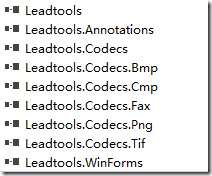
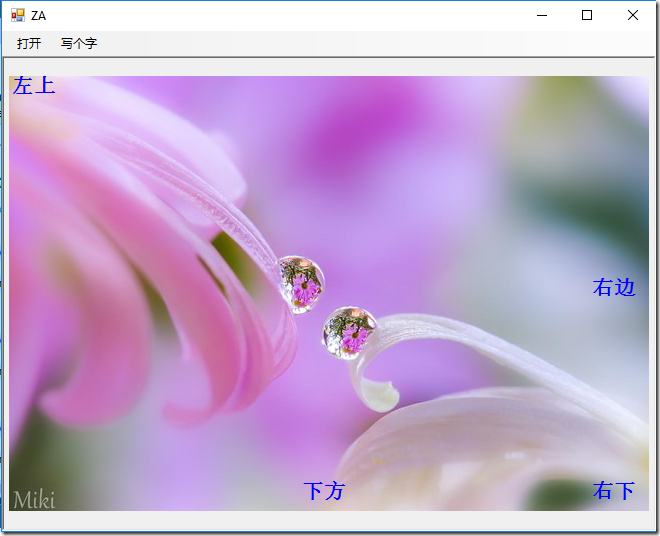









.K1AHo.png)




