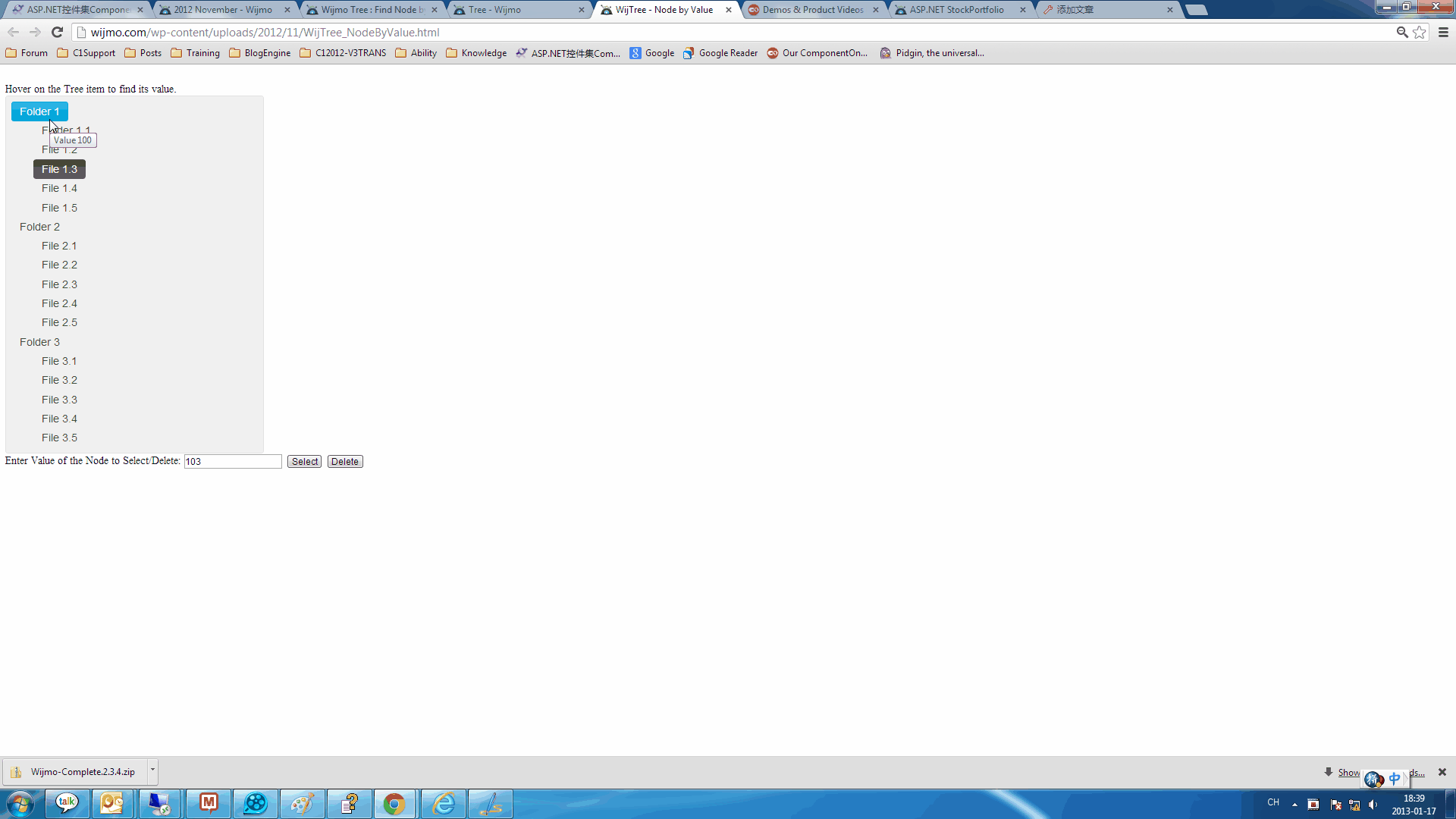我们可以添加多种单元格类型到 C1GridView。链接中的文档详细的阐述了C1GridView内置的单元格类型。在这些单元格类型中,C1TemplateField 可以通过定制来满足不同的用户需求。我们可以通过 C1TemplateField 下ItemTemplate 属性,在 Grid 加载时绑定数据源到 C1TemplateField。同时,我们可以通过 EditItemTemplate 属性作为 C1TemplateField 的编辑器。可以参考 “<wijmo:C1GridView ID="C1GridView1" runat="server" AutogenerateColumns="False" DataKeyNames="CustomerID"
DataSourceID="AccessDataSource1" OnRowUpdating="C1GridView1_RowUpdating">
<Columns>
<wijmo:C1BoundField DataField="CustomerID" HeaderText="CustomerID" ReadOnly="True"
SortExpression="CustomerID">
</wijmo:C1BoundField>
<wijmo:C1BoundField DataField="CustomerName" HeaderText="CustomerName" SortExpression="CustomerName">
</wijmo:C1BoundField>
<wijmo:C1TemplateField HeaderText="Country">
<ItemTemplate>
<span>
<%# Eval("Country") %></span>
</ItemTemplate>
<EditItemTemplate>
<asp:DropDownList ID="dlCountry" runat="server" DataSourceID="AccessDataSource2"
DataTextField="Country" DataValueField="Country" SelectedValue='<%# Bind("Country") %>'>
</asp:DropDownList>
<asp:AccessDataSource ID="AccessDataSource2" runat="server" DataFile="~/App_Data/C1NWind1.mdb"
SelectCommand="SELECT * FROM [Countries]"></asp:AccessDataSource>
</EditItemTemplate>
</wijmo:C1TemplateField>
<wijmo:C1CommandField ShowEditButton="True">
</wijmo:C1CommandField>
</Columns>
</wijmo:C1GridView>
<asp:AccessDataSource ID="AccessDataSource1" runat="server" DataFile="~/App_Data/C1NWind1.mdb"
SelectCommand="SELECT * FROM [Customers]" >
</asp:AccessDataSource>
下列图片展示了允许程序的初始界面: 下面,我们可以点击 Edit 按钮使 C1GridView 更新到编辑状态。我们可以看到 DropDownList 弹出,通过 DropDownList 我们可以选择目标项。截图: 在选择目标选项后,点击 Update 按钮完成更新,此时,我们需要通过 UpdateCommand 事件来更新数据源,实现代码如下: 更详细信息请参考 Demo:

protected void C1GridView1_RowUpdating(object sender, C1.Web.Wijmo.Controls.C1GridView.C1GridViewUpdateEventArgs e)
{
AccessDataSource1.UpdateCommand = "Update Customers Set CustomerName=@CustomerName, Country=@Country where CustomerID=@CustomerID";
AccessDataSource1.UpdateParameters.Add("CustomerID",e.Keys["CustomerID"].ToString());
AccessDataSource1.UpdateParameters.Add("CustomerName", e.NewValues["CustomerName"].ToString());
AccessDataSource1.UpdateParameters.Add("Country", e.NewValues["Country"].ToString());
AccessDataSource1.Update();
}
ComponentOne Enterprise | 下载试用
ComponentOne 是一套专注于企业 .NET开发、支持 .NET Core 平台,并完美集成于 Visual Studio 的第三方控件集,包含 300 多种 .NET开发控件,提供表格数据管理、数据可视化、报表和文档、日程安排、输入和编辑、导航和布局、系统提升工具等七大功能,被誉为“.NET开发的‘瑞士军刀’”。
ComponentOne 为您提供专业的产品咨询服务,并由技术支持工程师为您1对1解答。>> 发帖提问
葡萄城热门产品