在应用系统中用户往往会有这样的需求,将表格中检索到的数据进行高亮显示。本文主要讲解如何在C1DataGrid/C1FlexGrid for WPF 控件中实现该功能。
首先,在UI中添加以下XAML代码:
<Grid>
<Grid.RowDefinitions >
<RowDefinition Height="40" />
<RowDefinition Height="30"/>
<RowDefinition Height="Auto" />
<RowDefinition Height="30"/>
<RowDefinition Height="Auto" />
</Grid.RowDefinitions>
<Button Content="Find" Height="23" HorizontalAlignment="Left" Margin="10,10,0,0" Name="button1" VerticalAlignment="Top" Width="75" Grid.Row="0" />
<TextBox Height="24" HorizontalAlignment="Left" Margin="148,9,0,0" Name="textBox1" VerticalAlignment="Top" Width="120" />
<TextBlock Height="23" HorizontalAlignment="Center" Margin="10,10,0,0" Name="textBlock1" Text="C1Flexgrid" VerticalAlignment="Center" Grid.Row="1" FontSize="15" FontWeight="Bold" />
<c1:C1FlexGrid Name="c1FlexGrid1" Grid.Row="2"/>
<TextBlock Height="23" HorizontalAlignment="Center" Margin="10,10,0,0" Name="textBlock2" Text="C1DataGrid" VerticalAlignment="Center" Grid.Row="3" FontSize="15" FontWeight="Bold" />
<c1:C1DataGrid Grid.Row="4" Name="c1DataGrid1" />
</Grid>
然后,我们需要创建一个自定义的CellFactory类型,定义一个包含字符串类型参数的构造函数,并重写CreateCellContent方法,代码如下:
public class MyCellFactory : C1.WPF.FlexGrid.CellFactory
{
string _text;
public MyCellFactory()
{ }
public MyCellFactory(string text)
{
_text = text;
}
public override void CreateCellContent(C1.WPF.FlexGrid.C1FlexGrid grid, Border bdr, C1.WPF.FlexGrid.CellRange range)
{
base.CreateCellContent(grid, bdr, range);
if (range.Row >= grid.Rows[0].Index && range.Column >= grid.Columns[0].Index)
{
//Fetch text from TextBlock
var tb = bdr.Child as TextBlock;
if (tb != null)
{
if (tb.Text.Contains(_text))
{
//Call method from static class to change text Foreground
Range.Find(_text, tb);
}
}
}
}
}
接着,我们创建一个静态类,其中包含Find方法,代码如下:
public static class Range
{
public static void Find(string text, TextBlock _tb)
{
var tb = _tb as TextBlock;
var si = tb.Text.IndexOf(text);
// TextPointer to the position indicated by the specified offset
// from the beginning of the current TextPointer
var sp = tb.ContentStart.GetPositionAtOffset(si + 1);
var ep = tb.ContentStart.GetPositionAtOffset(si + text.Length + 1);
//Change ForeGround and FontWeight of the specified TextRange
TextRange tr = new TextRange(sp, ep);
tr.ApplyPropertyValue(TextElement.ForegroundProperty, Brushes.Red);
tr.ApplyPropertyValue(TextElement.FontWeightProperty, FontWeights.Bold);
}
}
完成以上工作之后,我们需要在用户输入检索关键字并点击按钮之后,将自定义的CellFactory类型设置给C1FlexGrid的CellFactory属性,代码如下:
string _text = string.Empty;
button1.Click += (s, e) =>
{
_text = this.textBox1.Text;
c1FlexGrid1.CellFactory = new MyCellFactory(_text);
};
以上就是在C1FlexGrid中实现高亮显示检索结果的全部代码。然而,C1DataGrid中没有提供CellFactory的概率,
所以,我们需要使用LoadedCellPresenter事件来捕获TextBlock,并把它以及检索文本传递到Range.Fand()方法中。
为了在每次用户输入检索文本之后都能高亮显示检索结果,我们需要在按钮的单击事件中刷新表格,代码如下:
c1DataGrid1.LoadedCellPresenter += (s, e) =>
{
//Get TextBlock using DataGridCellPresenter
var presenter = ((C1.WPF.DataGrid.DataGridCellPresenter)(e.Cell.Presenter));
var textblock = ((System.Windows.Controls.TextBlock)(((System.Windows.FrameworkElement)(presenter.Content))));
if (textblock != null && _text != null)
{
if (textblock.Text.Contains(_text))
{
//Call method from static class to change text Foreground
Range.Find(_text, textblock);
}
}
};
string _text = string.Empty;
button1.Click += (s, e) =>
{
_text = this.textBox1.Text;
//refresh both Grids each time button is clicked for a new search
c1FlexGrid1.CellFactory = new MyCellFactory(_text);
c1DataGrid1.Refresh();
};
运行程序,在文本框中输入 Web 和 Webb 测试,结果如下:
源码下载:VS2010 + C1 Studio for WPF
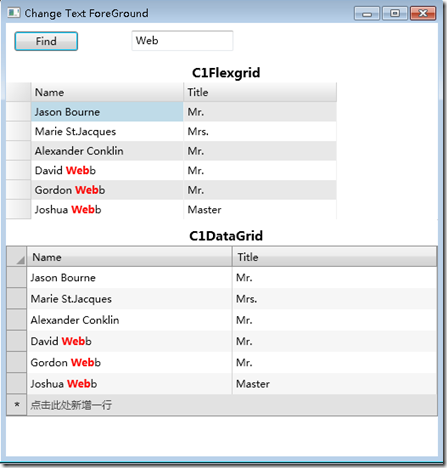









.K1AHo.png)




