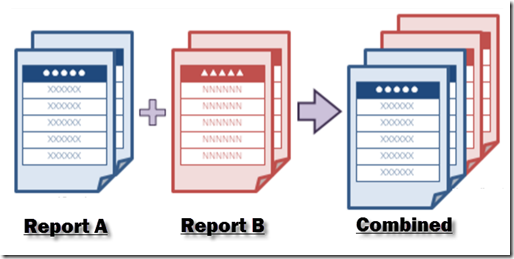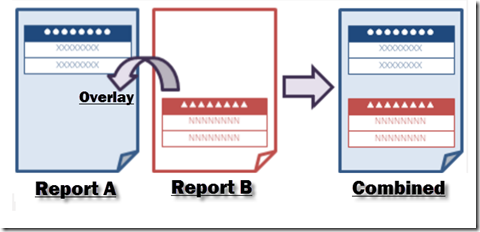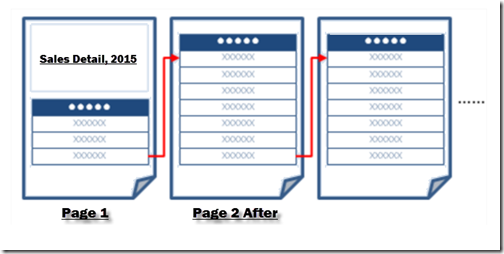有了ActiveReports 就可以将多个独立报表拼成一个整个大的报表,报表拼接的方法主要取决于报表类型。
接下来,让我们了解下,不同类型的报表如何进行拼接。
区域报表
区域 报表由于它的组织结构的特殊性,有以下方法来实现拼接:
1. 添加或插入报表页
2. 覆盖报表页
3.将报表保存成文档之后拼接报表
添加或插入报表页
在区域报表中,Document.Pages 属性(PageCollection 类)保存了报表生成的每一页。您可以执行添加,插入,赋值或删除报表页等操作,使用PagesCollection类提供的“Add”,”AddRange”,”CopyTo”,”Insert”,”InsertRange”,”Remove”等。
//C#
// Run each report.
rpt1.Run(false);
rpt2.Run(false);
// Add the pages of rpt2 after rpt1.
for (int i = 0; i < rpt2.Document.Pages.Count; i++)
{
rpt1.Document.Pages.Add(rpt2.Document.Pages[i].Clone());
}
一旦拼接成功,可以在报表Viewer中显示报表了,设置打印布局可以指定打印设置,打印报表也可以选择逆向打印。
注意:区域报表只能与区域报表连接。
拼接报表页面
区域报表,可以使用Page的Overlay方法,将其他报表拼接到首个报表后面。
//C#
// Run each report.
rpt1.Run(false);
rpt2.Run(false);
// Overlay the first page of rpt2 onto each page of rpt1.
for (int i = 0; i < rpt1.Document.Pages.Count; i++)
{
rpt1.Document.Pages[i].Overlay(
(GrapeCity.ActiveReports.Document.Section.Page)
rpt2.Document.Pages[0].Clone());
}
一旦连接,就可以在报表Viewer中展示报表,导出并打印。
保存成Document对象时连接页面
// C#
// Specify paths to reports that were saved to RDF format.
string invoiceRdf = null;
invoiceRdf = Application.StartupPath.ToString() + “..\\..\\..\\Invoice.rdf”;
string letterRdf = null;
letterRdf = Application.StartupPath.ToString() + “..\\..\\..\\Letter.rdf”;
// Create a section report object to hold the pages of the final merged report.
GrapeCity.ActiveReports.SectionReport merge = new GrapeCity.ActiveReports.SectionReport();
// Create a section report document object in which to load pages from the RDFs.
GrapeCity.ActiveReports.Document.SectionDocument fRdf = new GrapeCity.ActiveReports.Document.SectionDocument();
// Load the invoice report into the document object.
fRdf.Load(invoiceRdf);
// Add the pages of the invoice report to the merge report.
merge.Document.Pages.AddRange(fRdf.Pages);
// Clear the pages from the document object.
fRdf.Pages.Clear();
// Load the letter report into the document object.
fRdf.Load(letterRdf);
// After each invoice page, insert a letter page.
for (int i = 0; i < = fRdf.Pages.Count – 1; i++)
{
merge.Document.Pages.Insert(i + 1, fRdf.Pages[i]);
i = i + 1;
}
页面和RDL 报表
页面和RDL 报表未提供报表连接的方法,但是有两种方法可用:
- 将报表导出为PDF 文件后,拼接。
- 使用多页报表布局(仅限页面报表)
合并PDF文件
使用PDF 渲染API将报表导出为PDF 文件,导出成功后将多个PDF 文件内容拼接。
// C#
// Create a new page report.
PageReport _reportDef = new PageReport(new FileInfo(@”..\..\NWindTable.rdlx”));
PageDocument reportDocument = new PageDocument(_reportDef);
// Set up the PDF file names and paths.
string exportFileBefore = Application.StartupPath + @”/../../one.pdf”;
string exportFileAfter = Application.StartupPath + @”/../../three.pdf”;
string exportFileRdlx = “merge.pagereports.pdf”;
// Set up PDF files to merge into the export.
settings = new GrapeCity.ActiveReports.Export.Pdf.Page.Settings();
settings.DocumentToAddBeforeReport = exportFileBefore;
settings.DocumentToAddAfterReport = exportFileAfter;
FileInfo myFile1 = new FileInfo(exportFileRdlx);
// Export the report to PDF and merge the other PDF files into it.
PdfRenderingExtension pdfRenderingExtension = new PdfRenderingExtension();
FileStreamProvider _outputProvider = new FileStreamProvider(myFile1.Directory, myFile1.Name);
reportDocument.Render(pdfRenderingExtension, _outputProvider, settings);
使用多页布局
与连接报表不同,页面报表中使用不同数据控件来输出报表数据,当数据量过多时,可以自行换页展示。手动添加页就可以实现多页拼接。
您在使用产品过程中有任何疑问,可以登录葡萄城开发者社区和经验丰富的技术工程师、ActiveReports开发人员交流:了解更多。
了解ActiveReports产品更多特性:
下载产品体验产品功能: