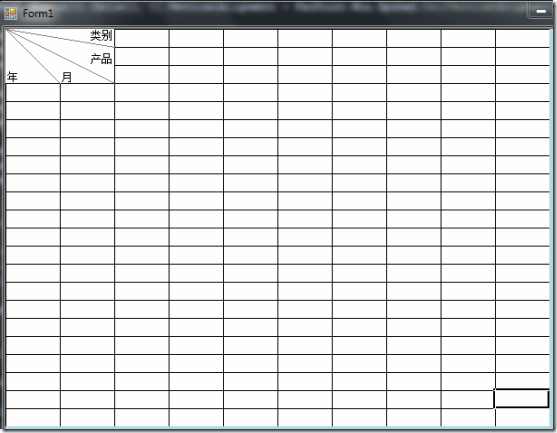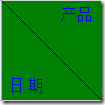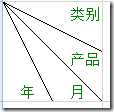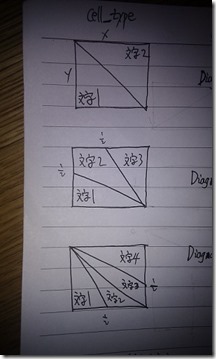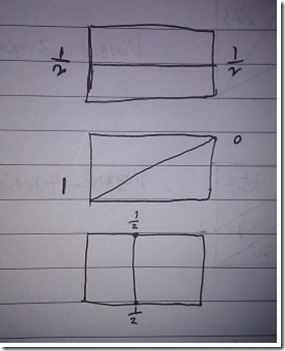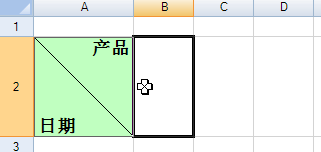最新的SpreadWinform提供了多达24种CellType类型,下面的这2篇博文对新增了GcTextBoxCellType和GcDateTimeCellType单元格格式做了比较详细的说明。
《Spread 7 for WinForms 新增的GcTextBoxCellType (水印、自动换行、自动大写、长度限制等)》
《Spread 7 for WinForms 新增的GcDateTimeCellType (日期、时间格式)》
一般常规的做法是通过LineShape来做,《Spread for Winforms 表格控件:实现交叉报表》 用LineShape进行了编码实践,使用效果反响不错。
在实际项目中,有人提出,能否自定义一个CellType来实现而不是采用Shape方式呢?
答案是肯定的,下面我们来一一说明详细过程:
在实际项目中有如下三种需求---需要在Spread表头绘制对角线+表头文字:
Step 1: 输入文字需求
主要是考虑到横线、竖线、斜对角线没有太多的使用场景,目前用不上。
Step 3:DiagonalCellType接口测试开发
自定义CellType的目的是方便使用,故依照TDD的编程思路,先通过接口测试开始第一步工作,方便用户和其他系统自带的CellType切换使用,且能复用Cell已有的BackColor、Font、ForeColor、CellPadding。
下面是双区域对角线的测试使用源码。(实际项目中,仅需要前4行源码即可实现双区域对角线的CellType使用)
1: //Diagonal_2Region
2: DiagonalCellType ct = new DiagonalCellType(DiagonalSubCellType.e2Region);
3: this.fpSpread1.ActiveSheet.Cells[1, 0].CellType = ct;
4: ct.SetText("产品", StringAlignment.Far);
5: ct.SetText("日期", StringAlignment.Near, StringFormatFlags.DirectionVertical);
6: this.fpSpread1.ActiveSheet.Cells[1, 0].BackColor = Color.Green;
7: this.fpSpread1.ActiveSheet.Cells[1, 0].Font = new Font("宋体", 12);
8: this.fpSpread1.ActiveSheet.Cells[1, 0].ForeColor = Color.Blue; //line
9: this.fpSpread1.ActiveSheet.Cells[1, 0].CellPadding = new CellPadding(5);
Step 4:DiagonalCellType设计方法
在双区域、三区域、四区域这3种对角线,彼此之间可复用的代码非常多,故我们考虑了采用如下设计模式:工厂方法、模板方法、策略方法、桥接模式等。
为了简化设计,对DiagonalCellType做了抽象,仅用了24行代码实现了一个对角线的接口类。
1: public class DiagonalCellType : FarPoint.Win.Spread.CellType.TextCellType
2: {
3: #region CTOR
4: SubDiagonalCellTypeBase m_cellType = null;
5: public DiagonalCellType(DiagonalSubCellType subType)
6: {
7: m_cellType = SubDiagonalCellTypeBase.CreateSubType(subType);
8: }
9: #endregion
10:
11: public void SetText(string text, StringAlignment sstringAlignment = StringAlignment.Near, StringFormatFlags ssStringFormatFlags = StringFormatFlags.NoClip)
12: {
13: m_cellType.SetText(text, sstringAlignment, ssStringFormatFlags);
14: }
15:
16: public override void PaintCell(Graphics g, Rectangle r, Appearance appearance, object value, bool isSelected, bool isLocked, float zoomFactor)
17: {
18: m_cellType.PaintCell(g, r, appearance, value, isSelected, isLocked, zoomFactor);
19: }
20:
21: public override System.Windows.Forms.Control GetEditorControl(System.Windows.Forms.Control parent, Appearance appearance, float zoomFactor)
22: {
23: return null;
24: }
25: }
DiagonalCellType继承自TextCellType,为了复用已有的文本单元格属性,而不是“从轮子做起”。这里,我们重载了2个函数,并作了函数覆盖:
PaintCell:GDI+绘制文本、线条核心函数,具体实现3种区域对角线不一样,故在SubDiagonalCellTypeBase类中延迟实现之。
GetEditorControl:考虑到表头区域在绘制表格前已经确定,不需要编辑,故重写函数,返回null则屏蔽了默认的Editor控件。
Step 5: 双区域对角线编码实践
SubDiagonalCellType_2Region是双区域对角线的实现类,共36行代码:
1: public class SubDiagonalCellType_2Region : SubDiagonalCellTypeBase
2: {
3: public override void InnerPaintCell(Graphics g, Rectangle r, Appearance appearance, object value, bool isSelected, bool isLocked, float zoomFactor)
4: {
5: //line 1
6: g.DrawLine(LinePen, r.X, r.Y, r.X + r.Width, r.Y + r.Height);
7:
8: //text 1
9: SizeF sf = m_TextList[0].GetSizeF(g, appearance);
10: float x = r.X + r.Width/2 - sf.Width - appearance.CellPadding.Left;
11: float y = r.Y + appearance.CellPadding.Top;
12: RectangleF rr = new RectangleF(x, y, r.Right - x - appearance.CellPadding.Left, sf.Height);
13: // g.FillRectangle(new SolidBrush(Color.White), rr); //Test Rectangle Size
14: m_TextList[0].DrawString(g, rr, appearance);
15:
16: //text 2
17: sf = m_TextList[1].GetSizeF(g, appearance);
18: y = r.Y + r.Height - sf.Height - appearance.CellPadding.Bottom;
19: x = r.X + appearance.CellPadding.Left;
20: rr = new RectangleF(x, y, r.Width / 2 , sf.Height);
21: // g.FillRectangle(new SolidBrush(Color.White), rr); //Test Rectangle Size
22: m_TextList[1].DrawString(g, rr, appearance);
23: }
24:
25: protected override void ValidateData()
26: {
27: if (m_TextList.Count != 2)
28: {
29: throw new Exception("must SetText twice");
30: }
31: }
32:
33: public override DiagonalSubCellType DiagonalSubCellType
34: {
35: get { return DiagonalSubCellType.e2Region; }
36: }
37: }
- DiagonalSubCellType: 用来标明当前类属于哪种类型
- ValidateData:数据校验,因为双区域需要2个文本,故做判断处理,不满足条件抛出异常。
- InnerPaintCell:实现绘制双区域的函数,这里采用的模板方法,在基类SubDiagonalCellTypeBase已经实现了ValidateData-数据校验、背景色填充等。
- 前景色、背景色、bore、CellPadding复用了Cell自带的,亦可通过Designer���计。
- 为了方便用户使用,添加了编辑器修改对角线文字(文字行不可增减)
GDI+的一些注意事项:
- 垃圾回收完毕后,销毁GDI+对象,这里我们通过微软推荐的using。
- 在使用的Form中,启用buffer和双缓存,代码如下:
1: //提高GDI+ 效率
2: this.SetStyle(ControlStyles.OptimizedDoubleBuffer | ControlStyles.ResizeRedraw | ControlStyles.AllPaintingInWmPaint, true);
3:
代码如下: